How to Access Singapore Airlines’ Digital Features From Your Phone
Expand your in-flight entertainment experience with our digital content portal. Access our Wi-Fi, KrisWorld magazine, games and more easily from a single webpage.
*Please note that entertainment selections may vary on selected aircraft types.
- Enable Wi-Fi on your smartphone or tablet and connect to the ‘KrisWorld’ network.
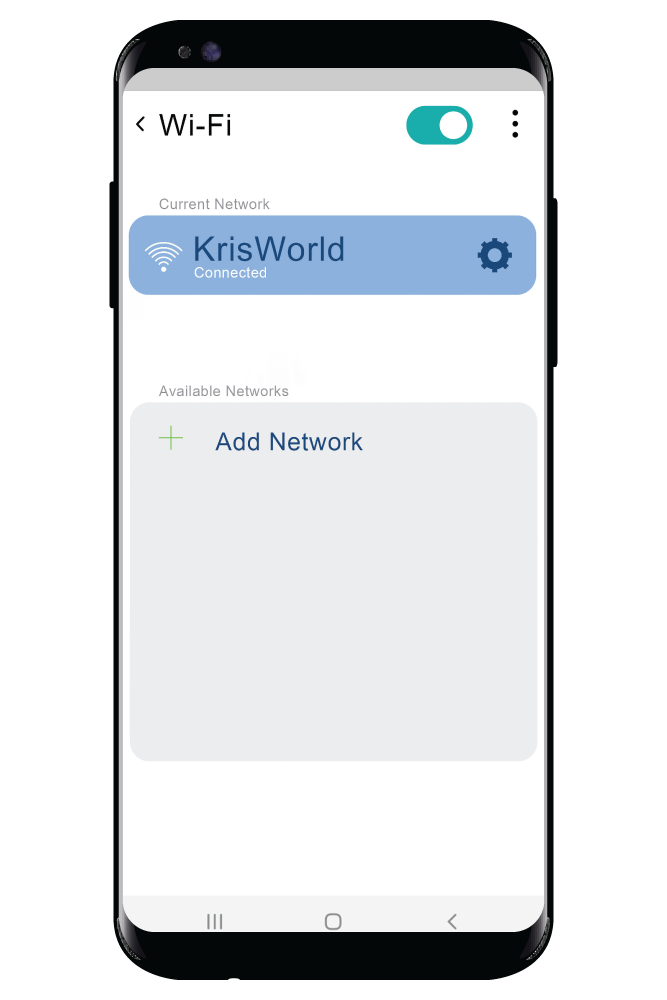
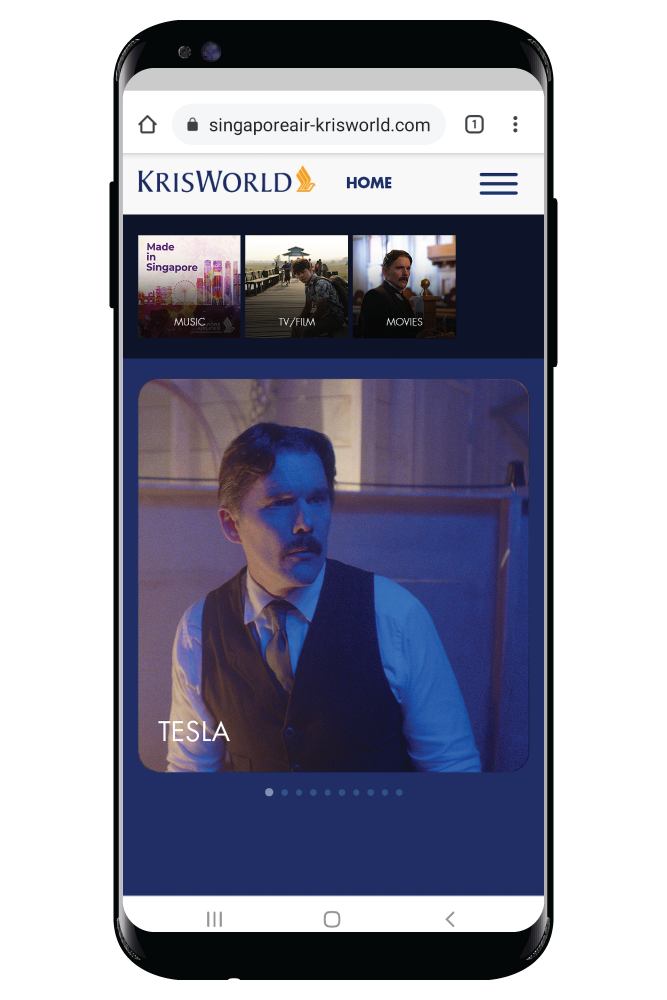
- Visit https://krisworld.singaporeair.com
- You will be directed to the portal and can now browse and choose from the provided in-flight entertainment content.
Explore KrisWorld’s Digital Functions
Here's how to make the most out of your in-flight entertainment experience. With the KrisWorld feature on the SingaporeAir mobile app, you can:
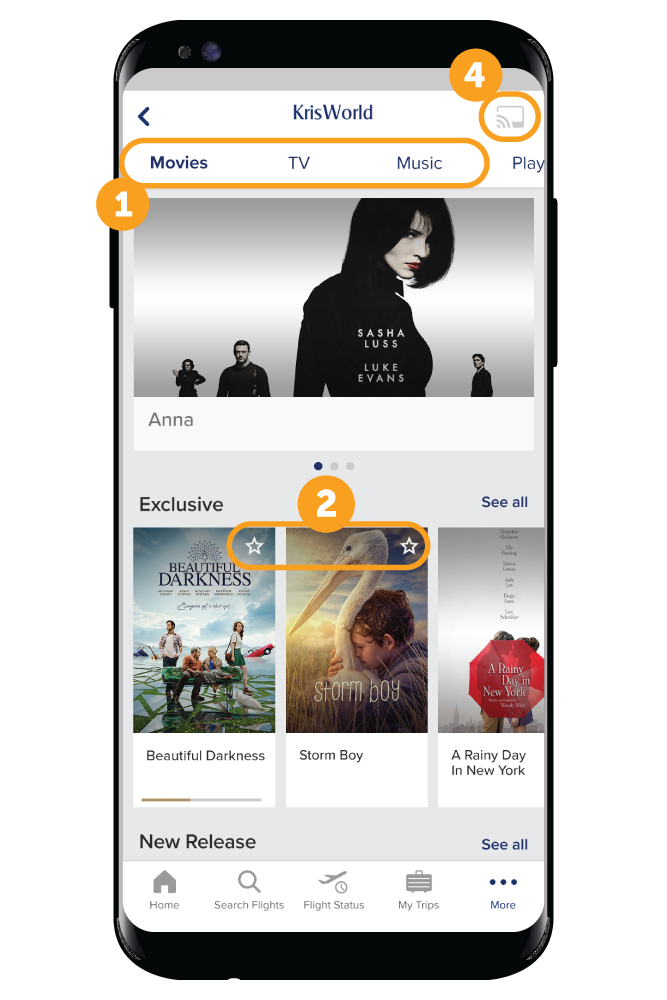
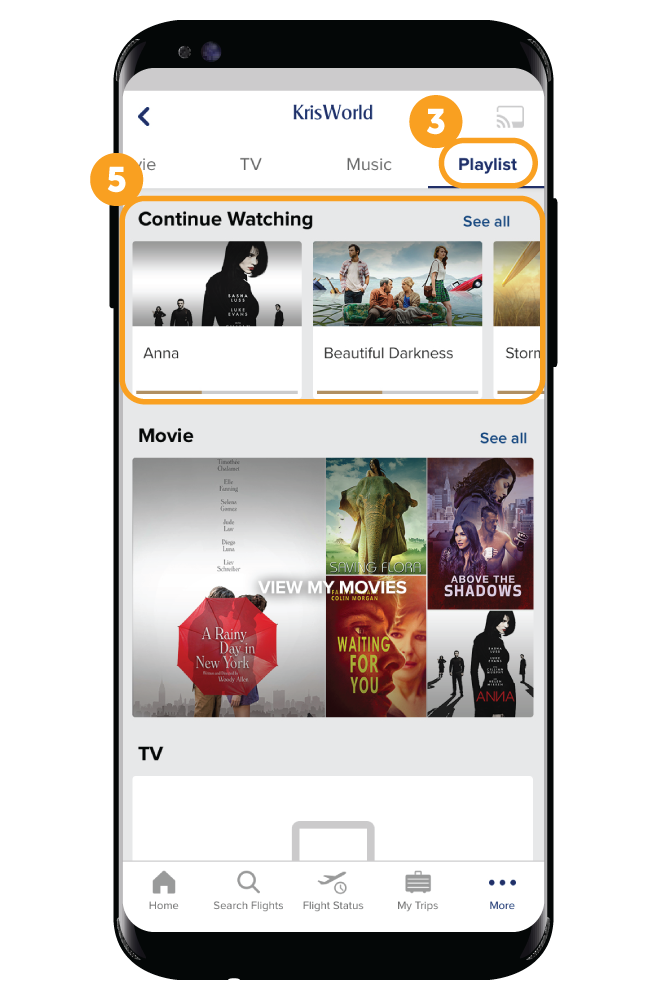
Pre-flight
- See available content on KrisWorld before your flight
Browse movies, TV shows, and music that are currently available on board before your flight. - Curate your personal playlist
Add your favourite media titles to a personal playlist by selecting the ‘star’ icon. - Review your playlist
Browse all the media titles that have been added to your personal playlist.
On board
- Use your personal device as a remote control
Select this feature to pair your device to the seat monitor (see sidebar). Once connected, you can select, play, and control movies, TV shows, and music with your personal device. See the section on the right for more details. - Curate your personal playlist
Pick up where you left off on movies and TV shows - Review your playlist
The ‘Continue Watching’ section shows a list of bookmarked content. Resume watching on your next flight.
*App features are not available on all Boeing 737-800 NG aircraft.

Pre-flight
- See available content on KrisWorld before your flight
Browse movies, TV shows, and music that are currently available on board before your flight. - Curate your personal playlist
Add your favourite media titles to a personal playlist by selecting the ‘star’ icon. - Review your playlist
Browse all the media titles that have been added to your personal playlist.
On board
- Use your personal device as a remote control
Select this feature to pair your device to the seat monitor (see sidebar). Once connected, you can select, play, and control movies, TV shows, and music with your personal device. See the section on the right for more details. - Curate your personal playlist
Pick up where you left off on movies and TV shows - Review your playlist
The ‘Continue Watching’ section shows a list of bookmarked content. Resume watching on your next flight.
*App features are not available on all Boeing 737-800 NG aircraft.

- ‘Location’ must be enabled under the app’s permission setting to access the pairing feature.
- It is advisable to turn off your mobile data service before pairing your device onboard.
myKrisWorld — Entertainment Made Personal
Tailor your in-flight entertainment experience to your preferences with myKrisWorld. Assemble a playlist of all the content you want to watch and listen to and pick up from where you left off on your next flight.
When it comes to your in-flight entertainment, you call the shots.
App features are not available on Boeing 737-800 NG aircraft.
Browse our in-flight content catalogue before your flight with the SingaporeAir app
With the SingaporeAir mobile app, your personal device becomes an entertainment remote control (see bottom section). Play, pause, fast forward, rewind, and browse through our content catalogue of more than 1,900 titles.
Click here to download the SingaporeAir mobile app or open your browser and paste the link (https://singaporeair.com/mobile-app-krismag)
See Digital Features for more information.
Sign in as a Krisflyer member
When you are on board, sign in using your KrisFlyer number or e-mail address linked to your KrisFlyer account*. By signing in as a KrisFlyer member, you can save your preferences and settings, and have them automatically loaded every time you fly with us. You'll also get personal recommendations to help you discover what to watch, listen, and play based on your viewing history.
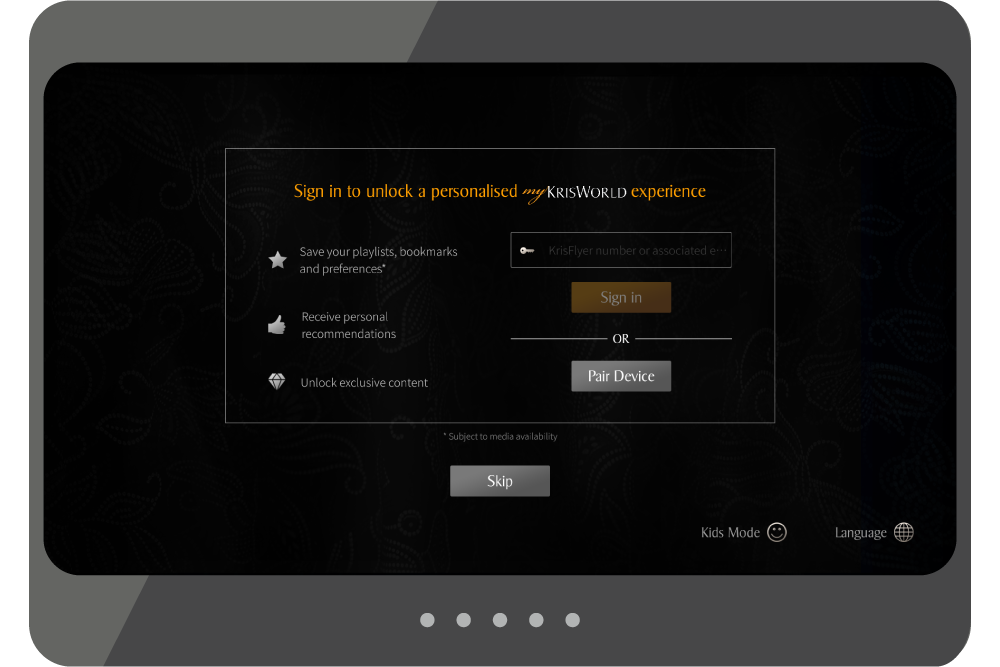
*To enjoy this feature, ensure that your KrisFlyer details are included when you book your flight, via Manage Booking, at the airport check-in kiosk, or check-in counter.
Personalise your entertainment experience
Landing but only halfway through that blockbuster? Leave a bookmark and jump right back in on your next flight. You can even build a personal playlist of everything you want to watch, and it'll follow you from flight to flight. Just sign in (see above) if you're a KrisFlyer member to have your playlists and bookmarks loaded when you're on board or link your SingaporeAir mobile app to save everything on your mobile device.
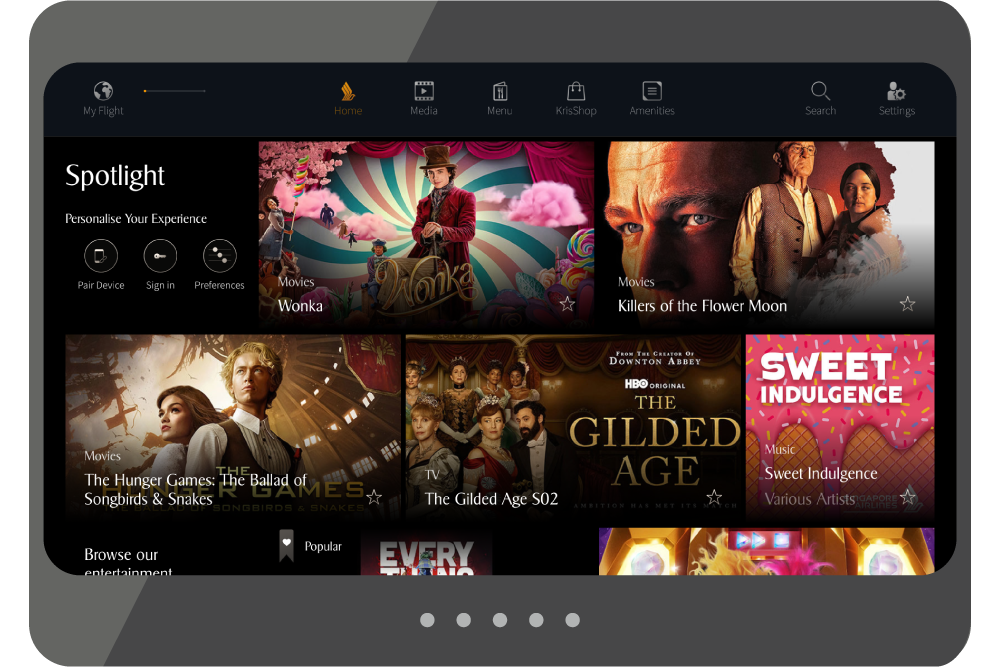
Using your personal remote
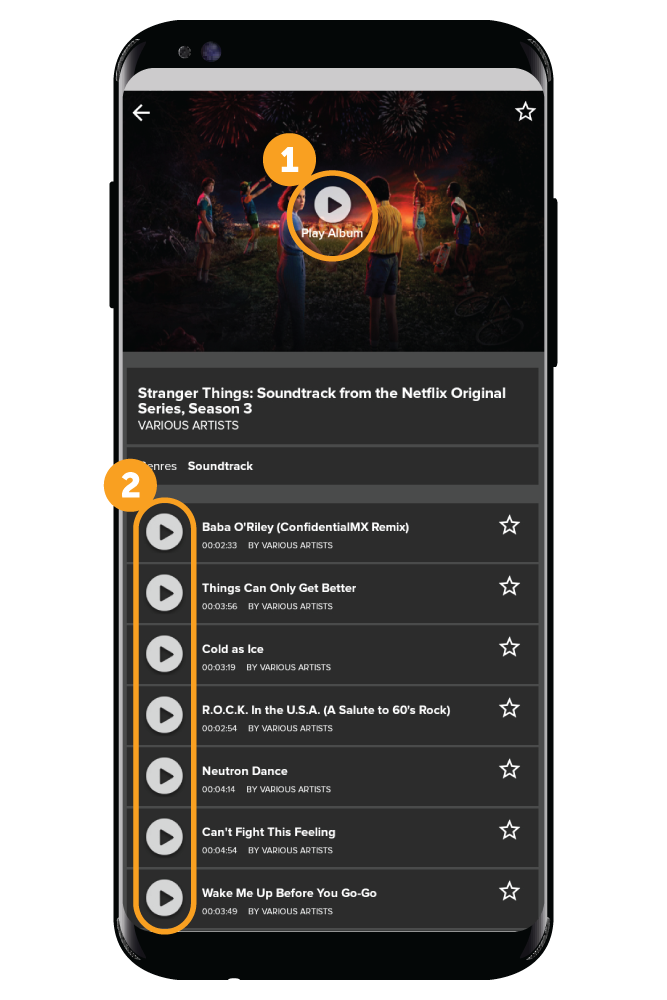
Controls
- Play/Pause button
Play/Pause media - Track/Episode Selection
Tap to play individual tracks/episodes of a TV show or audio album
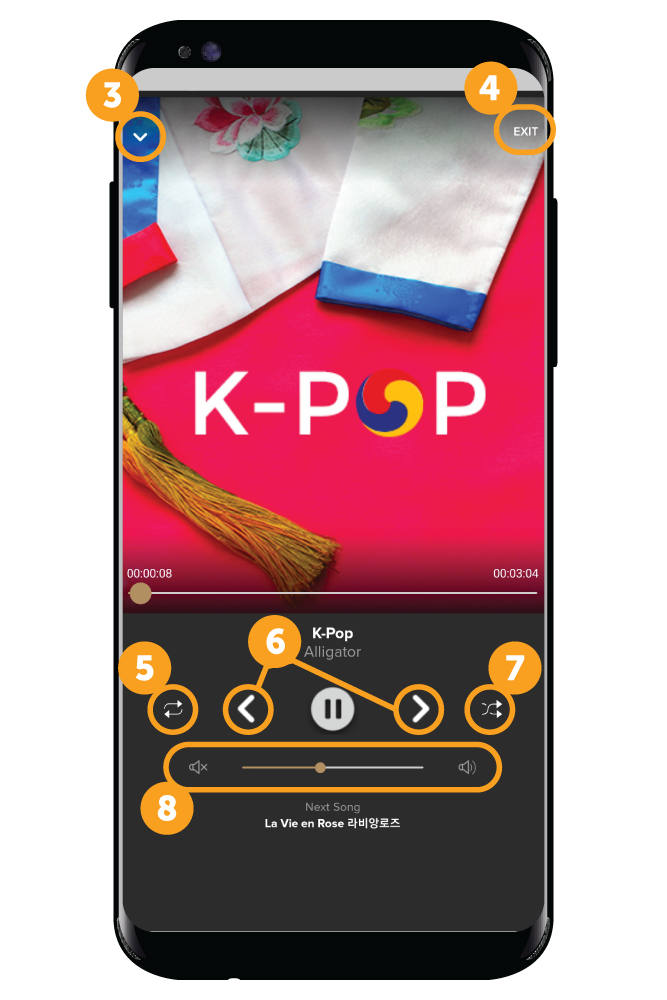
- Minimise button
Minimise the control panel to a mini-player - Exit button
Cease playing the content - Repeat button
(Repeat function only available for audio content) - Next/Previous buttons
Navigate to the next or previous media in the album/boxset/playlist - Shuffle button
(Shuffle only available for audio content) - Volume controls
Volume control and adjustment
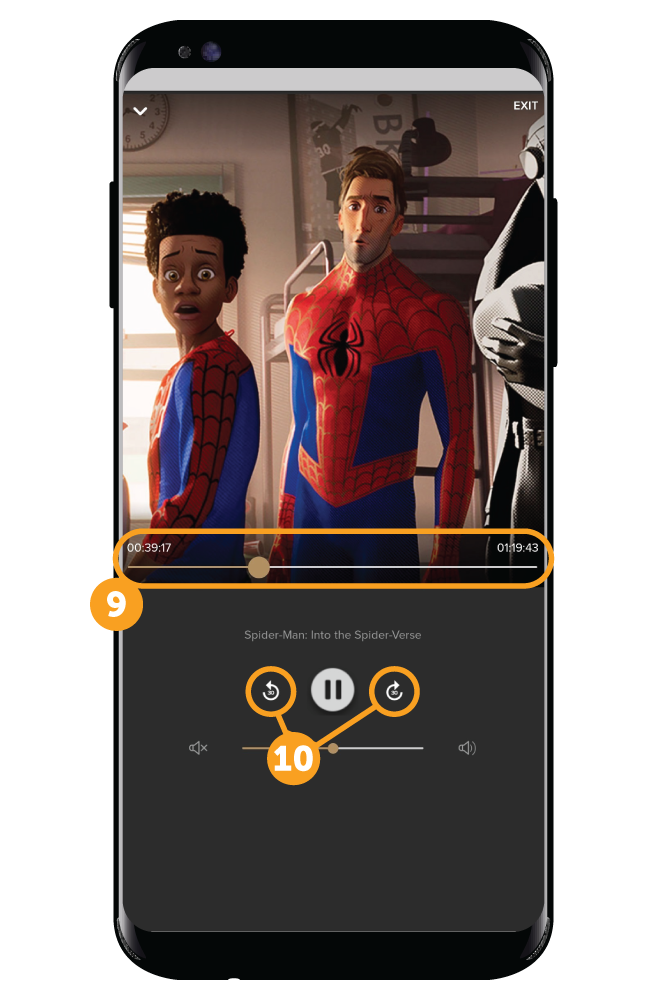
- Seek Bar
Displays the progress of media currently in use. Drag the dot to desired section/ timestamp to view specific portion - Rewind/Fast Forward Buttons
Go back 30 seconds, or skip ahead 30 seconds